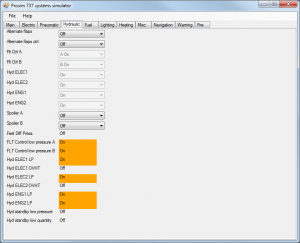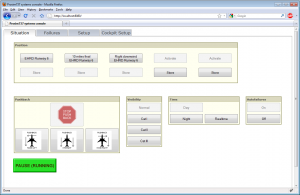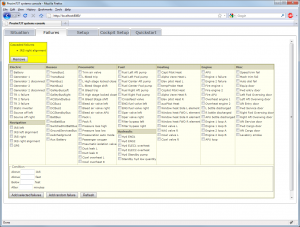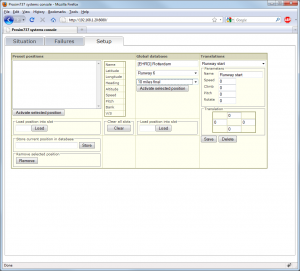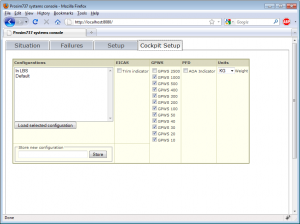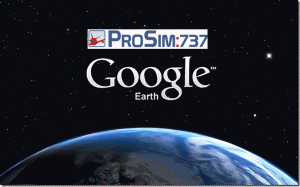ProSim737 Setup
.
.
.
DESCRIPTION
ProSim737 is a Boeing737-suite of Marty Bochane and a collection of different software modules which are used for the replication of a flightsimcockpit.
This software is specifically programmed for the management of a Boeing 737-800 – cockpit and this in combination with FS9 or FSX.
In the FS-world of cockpitbouwers is there any other Boeing737-software available and which one can compare with ProSim737 :
- Project Magenta;
- Flight Deck Software;
- Sim Avionics;
- FsxPand (partially).
ProSim737 (and others) are independent of FS. FS is simply the environment in which it flies and also provides for the ‘flight model’ . This ‘flight model’ only includes the ‘flight dynamics’ and the exterior of the aircraft (spot plane).
All ‘logics’ for the ‘Auto Pilot’ and ‘Flight Director’ with MCP, Efis, CDU, all systems with overhead and Displays are provided and driven by ProSim737.
.
PMDG VERSUS PROSIM737
In spite of the good functioning of the cockpit with the PMDG it was especially a challenge in the sea to go with ProSim737. The PMDG software offers only the options provided in this software. Not more or not more. The possibilities are so limited.
The main reasons for this ProSim737-transition to do so were mainly :
- Be realistic with the Boeing737-800;
- Compatible with all standard cockpit hardware (MCP,EFIS, MIP, CDU, Overhead, TQ);
- Compatible with all standard I/O hardware (OC with SIOC, Phidgets, Bodnar, Sys FDS);
- Future-oriented and offers a large range of options;
- Requires little system power;
- Compatible with FS9 and FSX;
- Beautiful display it's easy to configure;
- Instructor Station (web access).
.
NETWORK
All parts of ProSim737 be used in a server/client network. A Windows .NET Framework 3.5 is necessary.
The use of WideFS is not required.
.
MODULES
The concept of ProSim737 is composed of modules each with a specific function.
The installation of these modules is quite simple and is done by the different zip files to unzip in a separate folder. Each module's folder consists of a exe-file to the module to start and a config.xml-file where the configuration is stored. Every module has been connected to the server module (Prosim737). It is only necessary in each module, the IP address of the server module to mention, and this, together with the port number.
Which modules can we distinguish ?
 ProSim737
ProSim737
Is the server module upon which all the other modules to be connected. This can be stand-alone or in a network. It is sort of the heart of the system where the configuration is carried out for the control of all the cockpit hardware. Such as switches and annunciators for MIP, MCP, CDU, Displays, Avionics, Overhead, TQ.
This module contains all possible drivers for all common I/O hardware, such as Open Cockpits (SIOC), Phidgets, Flight Deck Solutions, CP Flight, Sismo, Flight lllution, FlyEngravity ICS and CDU, FSBus, Joystick cards (Bodnar) ...
Communications between ProSim737 and Flight Simulator (FS9, FSX) is done via FSUIPC.
This ProSim737 module is installed on the FS-pc.
.
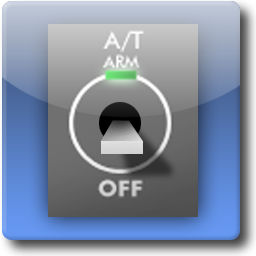 ProSimMCP
ProSimMCP
This module contains the autopilot functions, with control of the ‘Mode Control Panel’ (MCP). This module also controls the two ‘Electronic Flight Instrumentation System (EFIS) and the throttle quadrant.
In combination with data received from the ProSim737 module sends module commands to FS to make the plane fly through the autopilot.
This data from the autopilot and flight directors are then in turn distributed to the various display programs.
ProSimMCP also includes a software version. The use of a hardware MCP is not necessary.
The installation of the hardware-MCP from CPFlight (Honeywell version) is easy. Just the right COM-port and poortnr mention in the ProSim configuration (in this case COM 3) and all functions of the MCP work.
This module is installed on the FS-pc.
.
 ProSimCDU
ProSimCDU
This module simulates the ‘Control and Display Unit (CDU). The CDU can be used to gain access to the ‘Flight Management System’. This software CDU is linked to the PromSim737-module, and displays the same information in the hardware CDU.
This module can also be used outside of the cockpit to a different location for entering the preflight data .
The installation of the hardware CDU from FlyEngravity is the same as with the MCP. The COM-port and poortnr mention in the ProSim configuration (in this case COM 6) and the CDU is ready to use.
This module must on any pc to be installed in a network (possibly on the FS pc).
.
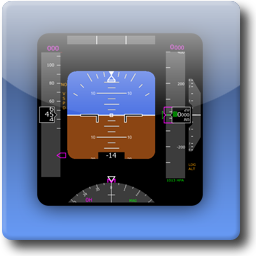 ProSimDisplay
ProSimDisplay
The ProsimDisplay module provides the graphical components, which are visible in the cockpit.
.
The Boeing 737NG has six LCD displays :
.
- PFD Capt (Primary Flight Display)
- ND – Capt (Navigation Display)
- Upper Eicas
- Lower Eicas
- PFD – F/O (Primary Flight Display)
- ND – F/O (Navigation Display)
To system power to spare, it is advisable to use the various display modules across several different pcs in a network.
Five of the six displays running at me one pc. There will be 5 copies of the display module on one pc, and this without any problems. Of course, you need enough video cards to have the different screens to be able to connect.
Each copy is configured for the display module that it deems necessary for a particular LCD screen.
All the display modules should use one for one to be started.
Size and positioning of the displays on the different screens is done via the mouse or arrow keys. This goes on very smooth and is very easy to use.
The displays have beautiful, deep colours and are very well finished.
.
 ProSimPanel
ProSimPanel
The ProSimPanel is a softversie of the overhead for those who don't have a hardware overhead. When configuring it, one can opt for FWD or AFT version, or both.
This module is also possibly to use in a network.
.
.
ProSimAudio
This module can be used to the ProSim737-play audio. This module contains the standard sounds that one hears during a flight (oa). ON, V-speeds). Also again to use on any pc in a network. ProSimAudio offers the possibility of realistic sounds to use that one can make, download, and that via any luidspekerset can play.
The different sounds one can select or not should be played.
The sounds can also link to a ‘gate’ where the sound should start or end at any action or event in the cockpit (e.g. Sound "Battery" when you turn on the ‘Battery’).
.
SIMULATED SYSTEMS
- Electrical system
- Pneumatic system
- Fuel system
- Hydraulic system
- Heating system
- Fire detection
- Master caution system
- IRS system
.
INSTRUCTOR STATION
This Boeing 737 suite also contains a ‘Instructor Station’. This Instructor Station is to use a web browser and so it has no specific software is needed to install. Only the ProSim737 module is started up and the correct URL the ‘Instructor Station’ is inserted in a web browser.
So from any pc in the network, this tool can be booted. Even this can be done via any pc that is connected to internet. Only then should the IP address known and with the use of a router with the correct port open.
I have e.g. as a test plane a ‘push-back’ run with a Smartphone ...
The ‘Instructor Station’ is composed of 6 parts :
- Situation
- Failures
- Setup
- Cockpit Setup
- Quickstart
- Routes
Situation
This screen is the most used by pilots and instructors. It provides a quick access to pre-programmed positions and different weather conditions.
The screen is constructed so that the various buttons are useful for a touchscreen.
Failures
This tab gives an overview of the different breakdowns that one can enter. This overview displays the current state of the aircraft. All breakdowns or abnormal situations in the various aircraft systems are shown in yellow boxes in the top of the screen.
Setup
The setup screen offers the option of five different positions to make for the ‘Situation’screen.
These positions may be stored during the flight (Prestored), or by choosing a runway/parking at a specific airport (Database positions).
Cockpit Setup
This tab shows the possible different layouts and options to choose that one can see or hear in the cockpit (displays) (oa). ON, ND, PFD, Units).
A pre-set configuration can be afsaven then back to load the next flight. All changes made to a configuration are immediately active.
Quickstart
When one does not have a hardware overheadpanel you can through this screen, the overhead switches place in a certain position that are necessary for a particular part of a flight (Cold & Dark, Ready, and Start the APU).
Routes
Through these Routes tab, one can pre-programmed routes insertion and afsaven. Afterwards you can load routes. When a route has loaded, this route is also available in the FMS (CDU).
This is a useful tool which is not necessary, the full route with waypoints and airways into the FMS.
.
CONFIGURATION HARDWARE
CP Flight MCP (Honywell) and EFIS
The CP Flight MCP+ Efis are coupled to each other via the ICS MIP and work through pre-programmed MIP-functions that are similar to the MIP737 card from CP Flight. The communication is thus done directly via the MCP (this should also be indicated in ProSim737).
Further, it is sufficient in ProSim737 the right COM-port in which the CP Flight hardware is connected. No other configuration is also necessary.
FlyEngravity ICS MIP
As already mentioned in the previous section is the ICS MIP associated with the CP Flight MCP. Further configuration of the MIP is not required.
All the features of the MIP are provided in the ICS system (MIP737) and are fully supported by ProSim737.
FlyEngravity CDU
The configuration of the FlyEngravity CDU is, as the CP Flight hardware. Just the COM-port identifying and selecting in ProSim737 and everything works.
Revolution Simproducts Throttle Quadrant
The configuration of the various switches on the TQ is done via the built-in joystick controller (Bodnar). This controller is compatible with ProSim737 and the buttons configuration can be via ProSim737. One can also directly work via FSUIPC.
The DC Motors of the TQ works with a specific script that is loaded via SIOC. The current script that I used with the PMDG was by Revolution Sim Products (Oral Barkay) adapted for use with ProSim737 and so renamed as PROSIM script. After that is was still a manual adjustment via Skype and Crossloop necessary.
.
NAVIGATION DATABASE
The general database in ProSim737 is on the one hand, built up through all self made areas on the hard disk are installed, and on the other hand, a navigation database that one can download from the Navigraph website.
Despite the ProSim-forum is recommended the database to install in the ProSim737-root gives the installer during installation of the Nav-database a another install path.
It is recommended that this database also to install to this path since ProSim737 afterwards also the database is loading via that address on the hard drive.
.
FLIGHT MODEL
 As already mentioned works ProSim737 independent FS. All ‘logics’ for the ‘Auto Pilot’ and ‘Flight Director’ with MCP, Efis, CDU, all systems with overhead and Displays are provided and driven by ProSim737.
As already mentioned works ProSim737 independent FS. All ‘logics’ for the ‘Auto Pilot’ and ‘Flight Director’ with MCP, Efis, CDU, all systems with overhead and Displays are provided and driven by ProSim737.
FS is simply the environment in which it flies and also for the ‘flight model’ . This ‘flight model’ includes only the ‘flight dynamics’ and the exterior of the aircraft (spot plane).
This ‘Flight Model’, one can choose from the different 737 aircraft that are available (Default 737, PMDG, iFly, Posky, Ariane).
In this cockpit, I use a stripped version of the PMDG 737-800. All the ‘logics’ to remove I the panel.cfg flushed and back afgesaved. Also the VC-cockpit I have deleted. Furthermore, there are no adjustments done in the aircraft.cfg and air-file.
.
.
 REVOLUTION SIMPRODUCTS TQ WITH PROSIM737-SIOC SCRIPT
REVOLUTION SIMPRODUCTS TQ WITH PROSIM737-SIOC SCRIPT
As I've already mentioned SIOC a software program that serves to all kinds of cockpithardware to send. This management is done by the transfer (loading) of a SIOC-script.
For the control of this TQ we have, therefore, a personal SIOC-script necessary. This script is provided by Revolution Simproducts and also depends on what plane or flightdecksoftware package they used (PMDG, ProSim737, Project Magenta, Flight Deck Software, Sim Avionics). There is something for everyone ...
This adjustment in SIOC you can easily do it yourself. Several lines attach in the SIOC ini with the correct name of the script and the correct IDX and Device No. of the connected USB DC Motor controller after the connection reading in SIOC).
A version of SIOC can be downloaded from the Revolution Simproducts website or on the website of OpenCockpits.
The further configuration of the TQ, with no specific PMDG-settings are required, can be found on page Hardware/Throttle Quadrant.
.
Calibration and adjusting of the axes DC Motor(s)
- Throttle Liver 1 and 2
- Trim Wheels
- Trim Indicators
- Speed Brakes
- Flaps
This calibration and afregelingen for the axes controlled by the DCMotor and is carried out remotely by someone from Revolution-Simproducts (Oral Barkay).
This happens with Skype and Crossloop. Skype is, as everyone knows, our online phone and Crossloop is a freeware program to remotely another computer to take over.
Changes need to happen in the Sioc ini and Sioc-PROSIM737-script. The screen, and the conscious files are overnomen, adjusted and tested. I just need to pass it via Skype what happens to the TQ during the aftuning. Of course this happens in a test flight.
This calibration and aftuning lasted +- 1½Hr.
And not to forget : Thanks to the Revolution Simproducts Team (Oral Barkay) for the excellent service !
Translated by Yandex.Translate and Global Translator